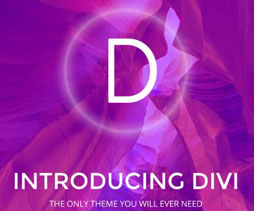How to Install Brushes for Photoshop 7+
If you have downloaded some of the Photoshop brushes featured in this website but do not know what to do with these files to get them working with Photoshop, here is a quick Photoshop tutorial to get you going. Using Photoshop brushes is a lot easy if you know how to install them in your program. Photoshop brushes created in Photoshop 7 or later will not work in earlier versions of Photoshop but should work in Photoshop 7 and later.
Also, using Photoshop brushes in later versions (CS and above), is a lot easier. All you need to do is open the ABR file and it will automatically install in your Photoshop brushes palette.
STEP-BY-STEP PROCEDURES IN USING PHOTOSHOP BRUSHES
First step: Put the brushes (.abr) files to any folder. (Not necessarily in Program FilesAdobeAdobe Photoshop XPresetsBrushes). In my case, I save my brushes in a folder named “brushes” under Photoshop. Of course, you can name your folder “whatever” or any other name and put it under “My Documents” or in your “Desktop”. Your choice.
Second Step: In Photoshop, select the brush tool on your tool palette, go to option palette and click on to open the brush preset picker.
Third Step: From the Brushes Palette in Photoshop, click the small arrow in the upper right corner of the palette. And then, choose load brushes/replace brushes. The “load brushes” command will add the selected brushes to your current brush library. On the other hand, “replace brushes” will remove the existing brushes in your library and replace them with the brushes that you are going to load.
Fourth Step: Locate the directory where you have stored the brushes (.abr files). Then, select the file that you want and click “load”. The brushes will be added to the current brushes (if you selected “load”). In case you selected “replace”, the new set of brushes will replace what’s currently in your library.
Enjoy using the brushes! If you haven’t visited my Photoshop Brushes page yet, please check them out.