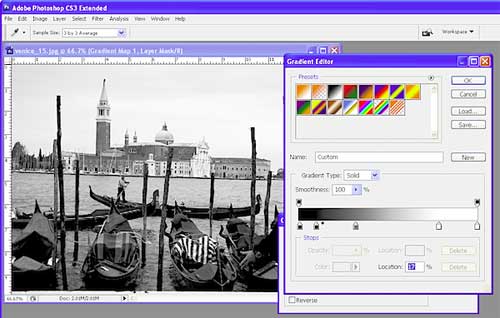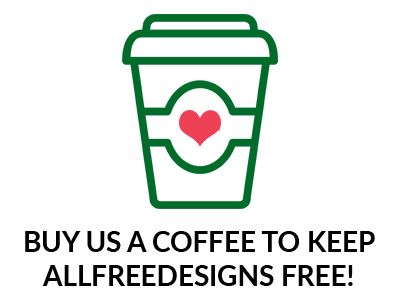Make Photo Black and White Like A Pro with these Tutorials
There was a time in the past when pictures were produced only in black and white. In the digital age, we want to bring convert our color pictures to black and white to give them a nostalgic vibe and an artistic feel. However, converting your photos to black and white by using the “grayscale” adjustment option in Photoshop will only make your photos dull and white. Do you wonder how professional photographers make their black and white photos so alive and captivating? In this article, we list down 5 of the best and easy-to-follow techniques that you can use to make photo black and white using Photoshop.
Most of these tricks will work using the CS and later versions of the software. When editing your photos, make sure you have a back up copy of the original stored somewhere. This way, you can experiment with your photos in Photoshop without the worry of losing them, just in case.
01: MAKE PHOTO BLACK AND WHITE WITH ADOBE CAMERA RAW
Adobe Photoshop has this extension called Camera Raw. It does not automatically come with your Adobe Photoshop software. You have to download it from Adobe website and add in your Adobe Photoshop installation. To know more about this technique, Layers magazine has a very useful tutorial, Four Ways to Create Contrast in Adobe Photoshop Camera Raw.

02: BLACK AND WHITE ADJUSTMENT LAYER
Adobe Photoshop has a built-in Black and White Adjustment option (Alt+Shift+Ctrl+B). So why do you have to stress yourself looking for ways to convert that color portrait to black and white?it is because in most cases, a single Black & White adjustment layer isn’t optimal for all areas in a photograph. But this issue can be resolved using multiple adjustment layers with different settings, each setting applied on a different layer, with the layers masked and blended to create the final results. Graphics.com has a detailed tutorial on this titled, Black and White Adjustment Layers in Photoshop.
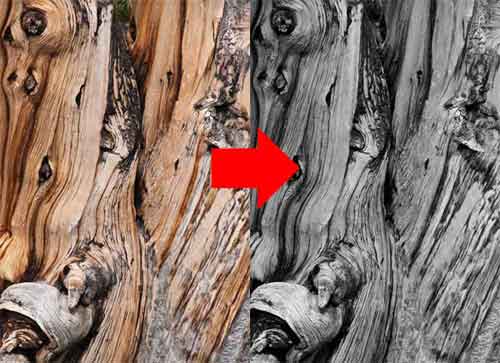
03: USE CHANNEL MIXER TO MAKE PHOTO BLACK AND WHITE
The Channel mixer is one of the non-destructive ways to convert your photos to black and white. It uses the full potential of the information contained in the color photo. Color photos have three color channel: red, green and blue. Using the Channel mixer, you can adjust the ratios between the three primary colors. Darkening the value of a channel darkens the colors close to it on the color wheel while lightening colors that are opposite it. The Channel mixer is the digital equivalent of color filters used by film photographers. Find out more on how to do this with a step-by-step tutorial from Photoshop Essentials: Photoshop Black and White Conversions – Channel Mixer

04: THE LAB COLOR MODE
This method uses the lightness channel of the Lab color space to do the black and white conversion. In other words, it converts based on the luminosity value from each pixel’s RGB combination. This is fairly quick and easy-to-do technique to convert all those color photos to black and white. Photoshop Essentials has a detailed tutorial here: Photoshop Black and White Conversions – Lab Color Mode Tutorial.
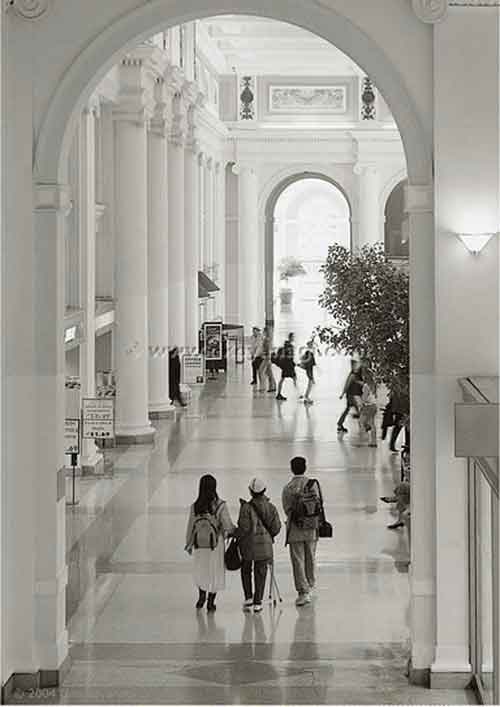
05: THE GRADIENT MAP
The gradient map tool maps a black and white gradient to the brightness values of your photo. Dark areas become black or dark grey and highlights white or light grey. (Layer > New Adjustment Layer > Gradient Map). Actually, Gradient Map option may be used to change the colors in your photographs to any colors you want. Visit Digital Photography School to know more about some amazing things you can do using this Photoshop tool: Working with Gradient Maps: Photoshop Creative.